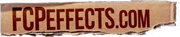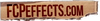Keyframe Tutorial for Final Cut Pro X
Watch this keyframing tutorial video to learn how to keyframe in Final Cut Pro X.
Text from video:
:04 - Set keyframes for settings you want to animate
:10 - The arrow keys on your keyboard are great for moving the playhead
:18 - To keyframe at the end of a clip, press the left arrow key to move back one frame
:26 - Since we created keyframes at the beginning of the clip, changes that we make at the end of the clip are automatically keyframed
:41 - When the clip is played back, the values change based on the keyframes we created
:53 - You can add a keyframe at any point in time during a clip in your timeline
1:07 - To disable a keyframe, use the arrows next to the keyframe icon to move between the keyframes you've created and click on the yellow icon to disable it
:10 - The arrow keys on your keyboard are great for moving the playhead
:18 - To keyframe at the end of a clip, press the left arrow key to move back one frame
:26 - Since we created keyframes at the beginning of the clip, changes that we make at the end of the clip are automatically keyframed
:41 - When the clip is played back, the values change based on the keyframes we created
:53 - You can add a keyframe at any point in time during a clip in your timeline
1:07 - To disable a keyframe, use the arrows next to the keyframe icon to move between the keyframes you've created and click on the yellow icon to disable it